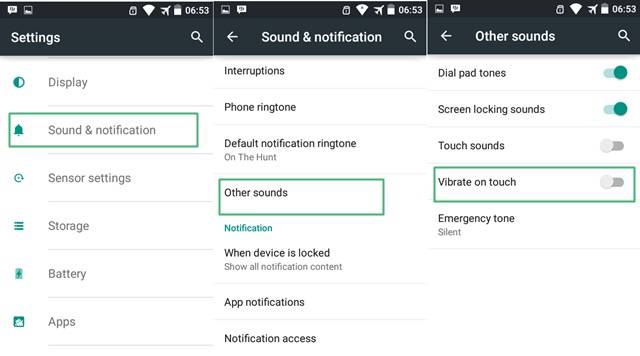
Android Reborn – Do you like getting the feel of vibration on the palm of your hand when operating Android? Some people do find it annoying, actually. So, there are many of them who look for ways of how to disable home & back button vibration on Android. Of course, this is not something impossible when it comes to Android devices. If you are one of those people, we have a way for you to try in this article.
How to Disable Vibrate on Back Button
Speaking about disabling vibration on Android, the procedure you have to follow is different than when you have to disable vibration on the keyboard. It is because the vibration setting for home, menu, back, and search buttons is not located the same as vibration setting for keyboard. To disable home, menu, back, and search buttons, you need to simply follow easy procedure we provide.
You are not going to follow complicated procedure just to disable the vibration here. In fact, you should be able to get it done in a matter of seconds. So, there is nothing to be confused about when it comes to Android vibration. Here, follow these steps below.
- Go to the Menu button.
- Select “Settings”.
- Choose “Sound & notification”.
- Tap on “Other Sounds”.
- Uncheck “Vibrate on touch” or “Vibrate Feedback” at the bottom.
There, you are done with that. We are dealing with vibration here, so of course you will have to go to the sound setting. Note here that it does not apply for the vibration of the keyboard. Once you are done following the procedure above, you should be able to have no vibration just by tapping the menu or back buttons. This is how to disable the vibration of home-back buttons on your Android.
Read:
- 2 Ways to Copy Captions & Comments on Instagram App
- How to Change Photo Background on Android
- How to Change and Add Album Art on Android